SlidingDrawer's usage is very simple, to include the handle, and content.
*The handle is when you click on it,
*the content or pumping drawer or shut up in adrawer.
Much else to say, follow these steps.
1.A new Android project, named to bp002.SlidingDraw. (bp=best practices)
2.Prepare material, my icon here is the icon of the Launcher2 inside and put the drawable-hdpi file folder directory structure as follows:
3.Code of main.xml:
---------------------
- <?xml version="1.0" encoding="utf-8"?>
- <LinearLayout xmlns:android="http://schemas.android.com/apk/res/android"
- android:orientation="vertical"
- android:layout_width="fill_parent"
- android:layout_height="fill_parent"
- android:background="#808080"
- >
- <SlidingDrawer
- android:id="@+id/slidingdrawer"
- android:layout_width="fill_parent"
- android:layout_height="fill_parent"
- android:orientation="vertical"
- android:handle="@+id/handle"
- android:content="@+id/content">
- <Button
- android:id="@+id/handle"
- android:layout_width="88dip"
- android:layout_height="44dip"
- android:background="@drawable/handle"
- />
- <LinearLayout
- android:id="@+id/content"
- android:layout_width="fill_parent"
- android:layout_height="fill_parent"
- android:background="#00ff00">
- <Button
- android:id="@+id/button"
- android:layout_width="wrap_content"
- android:layout_height="wrap_content"
- android:text="Button"
- />
- <EditText
- android:id="@+id/editText"
- android:layout_width="fill_parent"
- android:layout_height="wrap_content"
- />
- </LinearLayout>
- </SlidingDrawer>
- </LinearLayout>
4.To Set handle icon style, add this code in handle.xml in drawable :
- <?xml version="1.0" encoding="utf-8"?>
- <selector xmlns:android="http://schemas.android.com/apk/res/android">
- <item android:state_window_focused="false" android:state_enabled="true" android:drawable="@drawable/handle_normal" />
- <item android:state_pressed="true" android:drawable="@drawable/handle_pressed" />
- <item android:state_focused="true" android:state_enabled="true" android:drawable="@drawable/handle_focused" />
- <item android:state_enabled="true" android:drawable="@drawable/handle_normal" />
- <item android:state_focused="true" android:drawable="@drawable/handle_focused" />
- </selector>
runs it. Will get the following results:
References :
-Matos' Tutorial.
-http://developer.android.com/index.html
-http://weizhulin.blog.51cto.com/1556324/311461


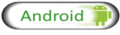





No comments:
Post a Comment